How to Register and upgrade Autel KM100 software and VCI?
Register Autel KM100
Step 1:
Turn on KM100
Accept disclaimer
Go to Settings>>System Settings>>WLAN
Connect Autel KM100 to Wi-Fi.




Step 2:
Back to Homepage, select "Update".
KM100 says the product has not been registered.
Press Register


If you don't have an Autel account, register Autel account with email, and password
If have Autel account, directly login
Then register KM100 with serial number



Upgrade KM100
After registration, go to Home page-> Update
Download System Program

After it's done, device will reboot automatically.
Back to "Update" again, download "KeytoolDiag".
Then download all immo programs required.
Update PLC200 VCI Firmware
Back to "Settings", and select "VCI manager".
Connect VCI to device by USB cable.


Switch to "Firmware upgrade" and update firmware if there is one available.




How to Flash KM100 with TF card Operation by KM100:
What you need to prepare before Flash Autel KM100 with TF Card?
1. One TF card(exFAT/ FAT fomart, larger than 4G, please backup all personal files)
2. One card reader.
3. Windows computer(make sure the windows computer USB port has write permission)
4. "update.img" file(download in flash package)
5. "SDDiskTool" program(download in flash package)
6. A Autel KM100 that needs to be flashed.

The Steps for you to Flash Autel KM100 with TF Card:
Step1: Install flash file
KM100 flash files Download Link: https://we.tl/t-gzlwQ6YhH
● Copy “update.img” to Windows computer. Insert the TF card to card reader and plug the card read to computer USB port.
● Decompress the “SDDiskTool_v1.61.zip”to computer, will see the “SDDiskTool_v1.61”folder.
● Run “SD_Firmware_Tool.exe” program in “SDDiskTool_v1.61” like the following screenshot:

● Select removable disk. The inserted TF card will be selected automatically in normal case, but if more than 1 removable disk inserted in the computer, then need to select the TF card manually or remove another removable disk.
● Tick firmware upgrade.
● Click “select firmware” and select the “update.img” file.
● Click “Start to crate” and select “OK” in the pop-up warning window. (The TF card will be formatted in this step, please make sure personal files backed up already)
● It may take 7 min to finish the step. It will show successful window and please click “OK”
Step 2: Copy keepcar file (Optional)
If do not want to reset the Autel KM100 to factory default (Means will keep the history diagnostic files and photos), please copy the “keepcar.txt”to TF card root menu. Otherwise, please delete the “keepcar.txt”.
Step 3: Flash the KM100 (Please make sure the electricity is greater than 30%)
Insert the TF card to the KM100 which need to be flashed. Long press the power button to reboot the KM100, it will go to flash process automatically. And can take out the TF card once the screen shows successful.
Step 4: Clean up the system
Reboot the KM100 and go to System settings—system—reset—Factory data reset (DO NOT tip the erase SD card)—reset the device and the device will reboot automatically.
How to Generate universal key by Autel KM100
Tools Required:
A blank key
Autel MaxilM KM100
Connect Autel KM100 to Internet.
Steps to Generate universal key by Autel KM100:
Step1: Generate Key
Universal Key>> Select vehicle details:Region: North AmericanMake: HondaSeries: AccordYear: 2019Selected "Honda Accord 2018-2020"
Read the instructions carefully:
Universal Key>> Select vehicle details:Region: North AmericanMake: HondaSeries: AccordYear: 2019Selected "Honda Accord 2018-2020"
1. Place the blank key into KM100 key slot exactly as shown(Ensure a battery is inside).
2. Press "Generate Universal Key".
Key generation process may take about 1 minute...
Once completed, KM100 screen will show a message indicating success.
Press "Completed" to exit.




Step 2: Read Key Info
Special Function >> Universal Key Information Detection >>Detect
KM100 screen will read & display key info. Done.
Next, we can use Autel KM100 to pair the key with vehicle.



How Autel KM100 pair a key with vehicle(add key)?
Tools Required:
A working key
A blank key
Autel MaxilM KM100
Make sure VCI is connected to OBD & KM100.
We can press "IMMO" directly after key was generated successfully. That means to pair the key with immobilizer system.
Since I have other working keys, I'll go through "Hot Function".
Is the ignition turned on by pressing Start button twice? Yes
Add key(guided) >>Start>> OK




Follow the instructions to operate:
Turn the ignition switch off.
(Don't press the foot brake and press the engine Start/Stop button.)
Take 1 registered keyless access remote into the vehicle.
Remove all other keyless access remotes from the vehicle.
Press "OK".
Turn the ignition switch on.
(Don't press the foot brake and press the engine Start/Stop button twice.)
Working key info was read successfully. Now we can proceed to learn the blank key.
Key programming succeeded, would you like to learn the next one? Yes


Take all original keyless access remotes out of the vehicle.
Take a new keyless access remote into the vehicle.
The keyless access remote is now registered. Press "OK".
Key programming succeeded, would you like to learn the next one? No
Turn the ignition switch off.
(Don't press the foot brake and press the engine Start/Stop button.)
Turn the ignition switch on.
(Don't press the foot brake and press the engine Start/Stop button twice.)
Are both the keyless access and immobilizer indicator lights turned off? Yes
Turn the ignition switch off.
(Don't press the foot brake and press the engine Start/Stop button.)
Turn the ignition switch on.
(Don't press the foot brake and press the engine Start/Stop button twice.)
The registration is completed.
Turn the ignition switch off.
(Don't press the foot brake and press the engine Start/Stop button.)
Check all keyless access remotes to ensure each will start the engine.
Check all keyless access remotes to ensure each will lock and unlock the doors.
Turn the ignition switch on.
(Don't press the foot brake and press the engine Start/Stop button twice.)
All are workable, done.


How to Adjust Keys & Remotes with Autel MaxilM KM100?
Sometimes when you generate a new key, the transponder buttons are out of order. Such as lock button unlocks the door or opens the trunk. The Autel MaxilM KM100 Key Tool can correct this aberration quickly. Follow the steps below to learn how to adjust Keys & Remotes.
In the case, the lock button is in the unlocked position while the unlock button is in the lock position. Most often, we don't know how this happened, but we can fix it with Autel KM100 now.
Place a blank key into KM100 key slot, go to Special function >> Key adjustment
KM100 system should automatically read the values..
If you want to change the location, tap the arrow on the right.



Here we'll change location of lock & unlock buttons:
The key order works top to bottom, so we can see the unlock button is in position 1, and the lock button is in position 2.
1. Set the unlock button to position 2 by selecting the drop down arrow.
2. Change the lock button's position to 1 by selecting 1.
3. Press "Confirm Writing" to complete the adjustment.
Read current value again.
As we can see, the key button positions have been changed.
Now the unlock button unlocks the door and lock button locks the door.
Everything goes right. Done.


This function not only works for Autel Keys & Remotes, but also can adjust other universal smart keys.
How to calculate ID46 password on Autel KM100?
Path: Reading/cloning>>Clone>>46 password calculation
Put an original key into MaxilM KM100 key slot.
Click "Start"




Note: If it's a smart key, take apart it so that the battery won't interfere with the calculation process.
Put the key component and transponder head close to START button.
Turn on ignition switch.
Click "Next step".
It'll take about 3 minutes for password calculation...
Record the password, as it can be used for simulation.


How to do simulation with Autel KM100?
Now let's use the password in previous step to simulate a working key.
Put the working key into KM100 key slot
Step1: Input Password
Reading/cloning >> Edit >> Select "HITAG2(ID46)" IMMO type >> Select "CRYPTO" >> Input password
Note: Password begins with the 5th character and places the first 4 numbers at the end.
For example, Password: 1999C48E7AA1 Input: C48E7AA11999
Click "Read All".



Step2: Transponder Simulation
Transponder function>>transponder simulation >>ID46



P0: input the original key's ID labeled "IDE" on the last info.
P1: input the original key's password, minus first 4 numbers.
P2: keep the first 4 numbers already in P2, input first 4 numbers from the original password after. P3: input "TMCF" info.
Click "Simulate" once completed
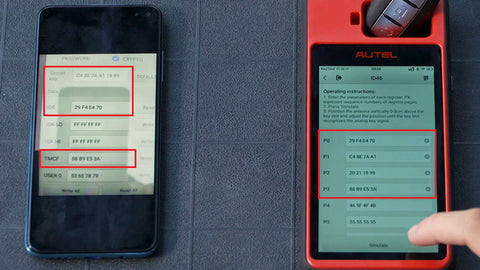

Now you can enter the vehicle with KM100 key tool and turn the engine on.
Autel KM100 Program Benz Sprinter 903 WSP ID12 AKL via Dump
Step 1: Having been read and saved the Mercedes immo file on PC, let’s transfer it to Autel KM100 key programmer via Remote Desktop.


Step 2: Go to https://start.teamviewer.com on a PC, input your KM100 ID to start remote control.


Step 3: File transfer >> Selected Mercedes data file >> Locate to: External storage/ MaxiApScan/ UserData/ ImmoDataTool
Click “Send”.
Transfer the file to KM100 successfully.


Step 4: Generate Mercedes Key
Put the key into KM100 key slot
Special function >> IMMO data processing >> Europe >> Mercedes Benz >> Sprinter >> MC68HC08AZ32 >> Load data file
Data loaded. Select the number of the key to be operated and press generate key to start key generation.




Step 5: Clone a key, key number:1
Press “OK”.
Writing key data back, please wait…
Operation completed.
The key is now able to start the vehicle.
Read the key info,
IMMO type is TEMIC 12(ID12).
Autel KM100 Mercedes all keys lost programming is successful.



Want to know more things about Autel KM100, check here>>>
If you have any other questions about using KM100, feel free to leave your comments or send us a message and we will continute to upgrade it.
VXDAS - Make Auto Repair Easier
Website: www.vxdas.com
Whatsapp: +8613728823411
Email: sales002@vxdas.com





